So, you've hit your head upon the nearest table corner and are suffering from selective amnesia. Or you've been so paranoid and have changed your admin password more than you've changed your shirt. It was inevitable that you would forget the administrator password. Chances are that you haven't really helped yourself and created either a Password Hint, a Password Reset Disk or another Administrator-privileges enabled account.
Do not despair. All is not lost, and you may still be able to bring things back to normal without a reinstall. However, once you're done with this HOWTO, please create a password reset disk in Windows XP and store it in a safe place and save yourself a world of trouble.
Tool #1: Offline NT Password and Registry Editor:
Get it here:
Bootable floppy:
http://home.eunet.no/~pnordahl/ntpasswd/bd041205.zip
Bootable CD:
http://home.eunet.no/~pnordahl/ntpasswd/cd041205.zip
and then boot the computer off it. It will detect and offer to unlock locked or disabled out user accounts but be warned, that if you've encrypted user data, you may end up corrupting it if you've used EFS.
Tool #2: Austrumi
Austrumi is a Linux bootable ISO image for recovering NT passwords and other cool tools and methods, sized for Business Card size CD media (50Mb). It allows you to change any password, including that of the Administrator, on a partition occupied by Windows NT, Windows 2000 or Windows XP. Simply boot the CD and when you get to the initial boot prompt, type:
boot: nt_pass
This will launch a console utility that will detect Windows partitions on the hard disk and provide you with a menu to modify any user or Administrator passwords on the Windows system. It will even give access to the Windows registry for recovery purposes. Quite a handy utility to keep in your wallet (AUSTRUMI is small enough to fit on a business card-size CD) if you are unfortunate enough to having to deal with Windows machines in your line of work.
Read more at http://sourceforge.net/projects/austrumi
Download the files you need here:
http://prdownloads.sourceforge.net/a...2.iso?download
Tool #3: XP Password Recovery:
This site provides a tool to recover lost Windows XP passwords. It works for administrator accounts, it doesn't change the password just tells you the old one. It works with encrypted files (EFS) and password hashes. It even works if no passwords at all are known for the machine (as long as you have another computer with internet access to view this website with). It does not work if the password has symbols or spaces in.
Author (Oliver Mattos) claims it also works with Windows NT and Windows Server 2003 and Windows Longhorn, but the BEST thing about it is the fact that it won't reset your passwords, but simply reveal them for you to remember and then use.
Give it a try. The author would like to receive feedbacks for debugging and troubleshooting purposes.
Note: You'll need a blank floppy to run the process, and it will take anywhere between a few minutes to a few hours for the scan to complete.
Usage, instructions and additional information can be found at
http://xpcracker.mine.nu/xpcracker
Showing posts with label System. Show all posts
Showing posts with label System. Show all posts
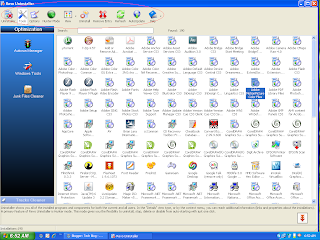
Around a couple of weeks back I came to know about this tiny piece of software, since it is a Freeware I didn't hesitate to install it on my PC - actually I got this tiny fellow from Digit Magazine Freeware DVD, and that's the history, This Software is not huge and will even run in a PC with 128 MB of RAM. And the question lies here what's the need of an secondary software as Windows Fearture ' Add or Remove Programs ' under its Control Panel. Well I have also thought of it until I used this Software on my Desktop. Before explaining it's feature let me say the Configuration I had, It's a Intel C2D 2.20 Ghz with 512 MB of DDR2 RAM with Intel Integrated graphics solution. This means I have tested this software under a Basic Home PC.
Features :
- Removes Unwanted Registry Entry left over by the software after Uninstall.
- Faster than Windows Add or Remove Build-in Program.
- Search for an Installed Program.
- Hunter Mode.
- Changing Views as in Explorer.
Performance :
To check the performance of the Software I compared it with Windows Build-in Add or Remove Programs and Revo Uninstaller, as I have briefed in the Features Pane Windows Uninstaller doesn't seems to detect the left over entries in the Registry, where as Revo does it with out pain, this can be a very useful and welcome feature for an secondary Uninstaller. There is also an Auto-Update feature that allows you to update the software. I think this may update the software for it's newer features and fix any bugs if any ( I haven't tested this feature, due to my slow internet connection, bad than a dial-up speed ). And there is yet another feature known as Hunter Mode which allows you to choose a program to uninstall in real times. Consider you have Foxit Reader installed on your PC you can uninstall it simply by toggling to Hunter Mode and click on the desktop icon and that's it the end of the software. So say good bye, to Windows Installer and switch to Revo Installer.
Additional Tools in Revo Uninstaller :
- Delete File which cannot to Removed Later.
- Free Up disk space by removing unwanted files.
- Windows Tool Manager.
- Auto Start Manager.
Works with :
- Windows Vista ( All Versions )
- Windows XP ( All Versions )
- Windows 2003 Server
- Windows 2000
Download Now : http://www.revouninstaller.com/revo_uninstaller_free_download.html
You must read this; if you are going to by a new PC/parts anytime soon. Well, you have configured a superb specification which you were dreaming for years. Most of the people would like to bring a branded PC for various reasons from good service to “brand” name. Of course I was too, not I am. The mystery behind this started when I bought a COMPAQ pc two and half years ago. To be honest, it worked well for two years without a single problem. Later I realized that I could have bought a better specification PC for the same budjet.But, everything has changed now. As you might know assembled PC gives value for your money. So, if you are too newbie in this field get some popcorn to read the remaining part of the post, which in turn helps to buy a assembled PC.
Most of the people go to buy a PC in hurry. They even don’t have the tendency of searching on various available forums. Say, if you are buying a bike you eagerly ask your friend/colleague who owns the same brand bike; then, why not with PC? Ask your online friends who have the same brand peripheral, before you buy.
Look for a cabinet which houses more optical drives and HDDs.Also check the form factor of the cabinet.
Get a motherboard which supports future platform processors and RAMs. Don’t buy Intel motherboards if you are willing to overclock (if you know how to)
Don’t go with the exact budget. This will make you buy underperformed peripherals.
If you are planning to run the same CPU for the next two to three years without upgrading, get the latest in the platforms. A fast CPU based on an older platform does not make sense because it’s not future proof.
Never compromise with the UPS (Uninterrupted Power Supply) and the PSU (Power Supply Unit) as they are the gatekeepers of components. If you have upgrading idea in your mind, get a powerful PSU which should be sufficient to get a place in your upgraded PC.
Buy LCD (Liquid Crystal Display) instead of CRT (Cathode Ray Tube) .Not only they look good, they save your money by using less power in the long run. If you are in to gaming go for widescreen monitors (same applies for movie lovers).
Don’t write the floppy drive as they are outdated now.
Get ergonomically good keyboard and mouse as they strain your fingers and wrists less.
Try to buy two 1GBRAM sticks instead of a single 2GB stick as they work great in dual channel. Price difference between two 1GB sticks and a single 2GB stick is minimal.
Buy larger capacity HDD (Hard Disk Drive) as they cost less money per MB. Don’t forget to look for spindle rate and cache size.
Look for a DVD-Writer which supports Dual Layer and lightScribe features as they are becoming cheaper.
The money you saved in Floppy drive can be used to buy a good pen drive.
Registry Booster 2 is the safest and most trusted solution to clean and optimize your system, free it from registry errors and fragmented entries.
Through Advanced Error Detection Technology, Registry Booster automatically identifies missing, corrupt, or invalid items in your Windows registry and dramatically enhances performance and general stability.
Key Benefits:
Clean your system and boost performance. Boost system performance by cleaning out all missing, unwanted, obsolete and corrupt registry entries automatically with Registry Booster 2
Repair your PC and keep it tuned. Dramatically improve your computing experience by repairing all registry problems and preventing application seizures and crashes.
Enhance System Stability and Efficiency. Even the newest of computers face the risk of errors or corruption - Registry Booster 2 will prevent errors while keeping your PC stable and roaring at peak efficiency.
Exceptionally Simple to Use. Set in a highly intuitive, attractive, logical and user-friendly graphical user interface, Registry Booster 2 sets the standard for ease-of-use.
Safe and Trusted. Avoid crashes, seizures, slow downs and error messages with the safest and most trusted solution from a leading software vendor.
______________________________________
How to Maintain Registry..
You get a new computer fresh from the manufacturer and it's a lean, mean, computing machine. It has a hard drive, DVD player, modem, maybe a TV card, and more. It has nearly a gigabyte of software installed on it. And from the moment it was created, from the time the Windows operating system was installed, the Windows Registry became active. You might ask, "What is the Registry?" Good question.
In simple terms the Registry is the keeper of all the information in, on, or about your computer. If a program is installed it places listings in the Registry. When you download a file there are entries in the Registry. If you install a printer, a scanner, a modem, a VoIP phone, or anything else, it add things to the Registry.
The Registry is kind of like a table of contents, index, and catalog of everything about your computer. Windows can't run without the Registry. Over time, however, the Registry becomes bloated and has many useless entries. Almost like a hard drive it becomes fragmented. This slows down your computer and leads to system crashes and bad performance. Not a good situation. Fortunately for you and me there are a number of programs that are designed to clean and repair the Registry. These programs remove the junk and that helps make your computer faster again.
Registry Mechanic
Registry Mechanic, by PC Tools, is a full-featured program that cleans your Windows Registry and more. Registry Mechanic makes it easy to clean and repair the Windows Registry. It also has a feature that will optimize the Registry by compacting it. By optimizing the Registry your computer runs better and you'll have far fewer crashes.
Registry Mechanic removes the clutter from the Registry and then optimizes it. It makes backups of the Registry and you can always restore any changes that were made. One very cool feature is the Registry Monitor which can sit in your system tray and constantly monitor the Registry. Nicely done. Registry Mechanic has won many awards throughout the industry. Look for a full review of it coming soon.
Registry First Aid
Another program you might want to try is Registry First Aid. This is another award-winning program that does a great job of cleaning the Registry. It also backs up the entire Registry so you can always do a total restore if necessary. To be honest I've never had to restore the Registry because of any changes made by Registry-cleaning programs. Generally if you follow the recommendations of the program you'll be in good shape.
Registry First Aid also lets you defragment Registry which helps to remove useless entries and make the Registry more efficient. The program also lets you search the Registry which can be a very handy feature. I often use it to find entries for programs I'm trying to totally remove. If you look at the screen shot you'll notice an button for Manage Registry and that's a unique function.What it does is give you direct access, via the Registry, to certain Windows functions. For example the screen shot above is showing the programs that start automatically with Windows. Right from within Registry First Aid Platinum I can enable or disable any of these entries. So it's a handy extra feature.
RegistryBooster2 is very easy-to-use and intuitive. It also scans your system Registry and looks for errors, conflicts, and junk entries. It not only optimizes the Registry but it can also defragment it. Defragmenting the Registry increases the efficiency. It also makes your system more stable.
Subscribe to:
Posts (Atom)





