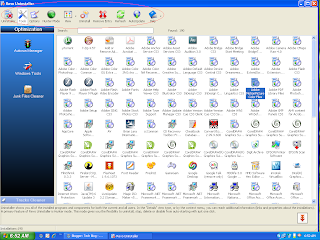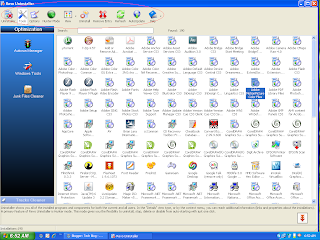When it comes to CD or DVD burning, the software most people tend to use is Nero. But Nero isn't the be all and end all of CD burning solutions. There are other softwares as well that perform much better than Nero in terms of resource usage and speed. Here is a list of 15 free burning softwares that you can use in place of Nero.
1. ImgBurn: ImgBurn is probably the best free CD/DVD burning tool available. ImgBurn supports a wide range of image file formats - including BIN, DI, DVD, GI, IMG, ISO, MDS, NRG and PDI. It supports Unicode folder/file names, so you shouldn't run in to any problems if you're using an international character set. ImgBurn supports all the Windows OS's - Windows 95, 98, Me, NT, 2000, XP, 2003 and Vista (including all the 64-bit versions). If you use Wine, it should also run on Linux and other x86-based Unixes.
It's a very flexible application with several advanced features that are often lacking in other tools, especially when it comes to burning DVD Video discs. It supports all the latest drives without the need for updates (including booktype / bitsetting / advanced settings on many of the major ones - i.e. BenQ, LiteOn, LG, NEC, Plextor, Samsung, Sony).
Download size = 1.5MB
2. InfraRecorder: InfraRecorder is a free CD/DVD burning solution for Microsoft Windows. It offers a wide range of powerful features; all through an easy to use application interface and Windows Explorer integration.
Features
* Create custom data, audio and mixed-mode projects and record them to physical discs as well as disc images.
* Supports recording to dual-layer DVDs.
* Blank (erase) rewritable discs using four different methods.
* Record disc images (ISO and BIN/CUE).
* Fixate discs (write lead-out information to prevent further data from being added to the disc).
* Scan the SCSI/IDE bus for devices and collect information about their capabilities.
* Create disc copies, on the fly and using a temporary disc image.
* Import session data from multi-session discs and add more sessions to them.
* Display disc information.
* Save audio and data tracks to files (.wav, .wma, .ogg, .mp3 and .iso).
Download size = 2.56MB
3. CDBurnerXP: CDBurnerXP is a free application to burn CDs and DVDs, including Blu-Ray and HD-DVDs. It also includes the feature to burn and create ISOs, as well as a multilanguage interface. Everyone, even companies, can use it for free. It does not include adware or similar malicious components.
Key Features:
* burn all kinds of discs
* audio-CDs with or without gaps between tracks
* burn and create ISO files
* data verification after burning process
* create bootable discs
* multi-language interface
* bin/nrg → ISO converter, simple cover printing and much more.
* Operating Systems: Windows 2000/XP/2003 Server/Vista
Download size = 1.9MB
4. Ultimate CD/DVD Burner: Ultimate CD/DVD Burner is a simple and easy to use CD and DVD burning software package. It supports a very wide range of internal and external (USB 2.0 and FireWire) CD and DVD writers. Burn any data, copy any disc, make backups, create astonishing photo CD albums, make ISO CDs with this very easy to handle software!
The interface is intuitive and easy to use. Advanced options are available for those who want to take advantage of them, though they are completely optional, making Ultimate CD/DVD Burner the perfect CD/DVD burner software for users of any experience level.
Download size = 500KB
5. QuickBurn: QuickBurn is a free, easy and very useful burning software. Start this prorgram, Use drag and DROP for files and folders and click BURN CD. That´s all, very easy to use.
Features:
*Multisession support with import from an other session.
*CDRW erase normal or quickly.
*ISO create and Burn ISO. Bootable CD.
*Integrated Explorer.
*Support every CD/DVD Burner.
*Support ASPI or SPTI-Driver.
*No aspi required under W2K/XP.
*Session manager to manage your session.
*Verify files after burn.
Download size = 680KB
6. DeepBurner Free Portable: DeepBurner Free Portable is free, advanced, and extremely powerful CD and DVD burning package. It removes the hassle of making CDs, DVDs, and autoruns. DeepBurner Free Portable works straight from your removable media, whether it´s a USB flash drive, compact flash card, or even a good old floppy. Burn any data, copy any disc, make backups, make ISO CDs with this very easy to handle software!
Download size = 2.83MB
7. FinalBurner: FinalBurner is a freeware alternative to expensive CD and DVD recorders. It allows users to produce professional data, audio, video disks and ISO images. Many types of media are supported, including CD R/RW, DVD+R/RW, DVD-R/RW, DVD DL.
Features:
* Burn Data CD/DVD
* Burn Audio CD
* Burn Video DVD
* Burn ISO images
Download size = 8MB
8. Burnatonce: Burnatonce can master data and audio discs, read/write image files, and copy on-the-fly. It's drag-and-drop interface has multi-language support and is fully compatible with XP themes. Multisession and bootable disc mastering is supported as well as long filename support using Joliet, Long Joliet, and Rockridge. Extra long filename support is provided with the ISO9660:1999 and UDF filesystems. Audio discs can be compiled from WAV, MP3, MP2, OGG, and FLAC files as standard while support for other audio formats can be added optionally. CD-Text can be written from the built-in editor, imported from freedb, read from media tags, or extracted from filenames. Pauses between tracks can also be set as silence, pregap, or postgap of varying lengths.
Download size = 3.82MB
9. Free Easy CD DVD Burner: Free Easy CD DVD Burner is a complete free and easy CD & DVD burning solution. Burn data and audio (WAV, WMA, MP3, OGG, FLAC, AAC, M4A) to your CDs & DVDs is now very easy with Free Easy CD DVD Burner. Burn and save ISO files, copy your CDs DVDs. Save your favorite audio CDs to mp3 with the internal grabber (CDDB request to get information about the album).
Standard ISO9660 Joliet, buffer UnderRun protection, Support multisession.
Support for dual-layer DVD, CD-R, CD-RW, DVD-R, DVD+R, DVD-RW, DVD+RW.
Download size = 5.6MB
10. AVS Disc Creator FREE: [Update: This software is no longer a freeware. Thanks to ankushkool who brought this to my notice] AVS Disc Creator FREE is a simple, fast performance burning software with a variety of features and supported media types.
Features
*Burn your data on the next-generation Blu-ray Discs and take full advantage of the new high-capacity storage technology (25 or 50 GB per Blu-ray Disc).
*AVS Disc Creator supports CD-R/RW, DVD+/-R, DVD+/-RW, DVD-RAM, Double/Dual Layer DVD and the latest Blu-ray technology BD-R and BD-RE.
*Designed and tested for IDE, SATA, SCSI, USB, and Firewire drives. Works easily with most CD/DVD recording drives.
*Import previous session and add new files to an existing session - even for DVD formats. It does not matter what software you used to create this disc before.
*Easily add, delete, replace, rename, and copy files and directories on CDs and DVDs. Write files or folders with right-click and selecting the Send To option.
*Create, write and even edit disc images (ISO), remove or add files and folders from/to images.
*Organize your burning tasks into projects to simplify everyday work.
*AVS Disc Creator interface is available in English, French, German, Spanish and Italian.
*Verify your recorded discs to make sure no data is lost.
Download size = 5.7MB
11. Express Burn: Express Burn is a program for Windows that lets you create and record audio or data CDs with any Windows PC with an installed CD recorder.
With Express Burn you can record a data or audio CD quickly and easily by dragging the files you want onto the Express Burn icon and clicking record. The software then does all the rest converting the files if required. It is also the fastest CD writing program in the world using proprietary optimizing systems.
Download size = 300KB
12. SilentNight Micro Burner: SilentNight Micro Burner is a standalone CD/DVD/ISO/AUDIO burner, and ISO creator that is quite easy to use, is small, no installation is needed, just one single file, and it has its own ASPI layer build in. It also has a powerful search tool. This burner is under constant developement and all users are invited to join in with suggestions, corrections and translations to new languages.
Download size = 1.1MB
13. Burn4Free: This is another free DVD and CD burner.
Features:
*Burn4Free burn data (CD and DVD) and audio from different files types (WAV, FLAC, WavPack, WMA, M3U (mp3 winamp compilation) , MP3, MP2, MP1 OGG and CDA (normal cd audio tracks))
*CD-R/CD-RW/DVD-R/DVD+R/DVD-RW/DVD+RW/DVD-RAM drives (SCSI - IDE/EIDE - USB) are supported
*Print Compilation, select layout, colors and items to print
4 way to burn your CD/DVD: you can choose the way you prefer to burn a CD/DVD (fly window, right click from explorer, internal add window, derag & drop
*1900 + COMPATIBLE RECORDERS
Download size = 4.2MB
14. EASY Burning: EASY Burning is the easiest way to backup your files in a cdr(w). Integrated to the shell (send to) or used as a normal application, EASY Burning works with any CD writer. Write a folder and files, pictures and what ever you want. Easy to use. Create Data CD from a folder. Backup your MP3 collection. Integrated into Shell. send to Integrated into Desktop.
Download size = 1.1MB
15. Disc Master: Disc Master is a solution for data burning and backup for CD and DVD recordable and rewritable discs, from Corel. Fast copy CD to CD or DVD to DVD, backup files, create mixed mode, or enhanced multi-session CDs. Supports CD-R, CD-RW, DVD-R, DVD-RW, DVD+R, DVD+RW, and DVD-RAM.
Download size = 12.3MB
16. BurnAware Free Edition: BurnAware Free Edition allows you to easily perform the most common disc burning tasks: write to all CD/DVD media types, including Blu-Ray; write Audio CDs and DVD-Video files; create and burn disc images; write multi-session discs and much more.
BurnAware Free Edition looks a bit like Nero and supports Windows 98/NT/2000/XP and Vista (32 and 64 bit). It's extremely light weight.
Some Features:
*Writes to all CD/DVD media types including Blu-Ray (BD-R/BD-RE)
*Writes discs from disc images
*Writes DVDs from DVD-Video files
*Writes Audio CDs from WAV, MP3, or WMA files
*Creates disc images
*Supports all current hardware interfaces
*On-the-fly writing for all image types
*Writes Multi-Session to all supported media formats
*Auto-verification of written files
*Supports unicode for multi-byte languages
*Supports Windows 98/ME/NT/2000/XP/Vista (32 and 64 Bit)
Download size = 5.3 MB
17. StarBurn: StarBurn is a powerful tool for grabbing, burning and mastering CD, DVD, Blu-Ray and HD-DVD media. StarBurn supports all types of optical storage media (including CD-R/RW, DVD-R/RW, DVD+R/RW, BD-R/RE, HD-DVD-R/RW and DVD-RAM) as well as a wide variety of burning hardware.
With StarBurn you can perform grabbing, copying and burning operations as well as advanced DVD authoring and mastering. These advanced features enable you to create DVD-Video content from custom video files, or compilations from other DVDs. Additionally with the DVD Splitting Wizard you can split DVD-Video discs into smaller parts and burn them to DVD writable discs or share them with the StarPort DVD-ROM emulator and watch DVD video directly on your PC. This enables you to create copies of 8.5 GB dual layer DVDs with just a few mouse clicks.
StarBurn has a Quick Start Wizard that provides to simplify frequently used operations such as disc copying, grabbing and splitting DVDs.
StarBurn is compatible with 32-bit and 64-bit Microsoft Windows 2000/XP/2003 and Vista
Download size = 10.6 MB