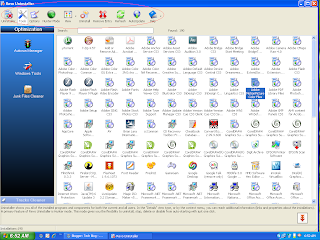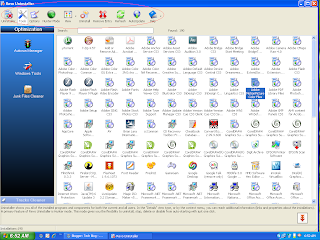Time's Up Friends to Switch over to a new Browser
...............................................................................
And well this time as I have promised I went to review Safari Browser, before writing this article I went across some tips and tricks published by digit Magazine on Safari Browser, needless to say I am using safari browser full time but I am not biased for just supporting Safari for all its features, but you should believe safari is not the best browser available - lets stay off the pros and cons lets get into the review - Let's Start of with some History and Features..,
HISTORY :
Once upon a time, Oops!!! Sorry Folks - Here's the genuine one - Safari is a web browser developed by Apple ( ya, the company famous for iPhone and iPod ) - It is the default browser in Mac OS X, It was released under public beta on Jan 7, 2003 for Mac Operating System and for Windows it was released on Jun 11, 2007 - Both Widows XP and Vista are supported and to note Safari is also the default browser in iPhone and iPod Touch ( No prizes for guessing that ! )
LIST OF FEATURES :
Safari offers most of the features that other browser in the earth offers us, and for the notable here are a few :
- Tabbed Browsing ( Can't live without that...)
- In build Search Bar.
- Bookmark Manager.
- Polished Environment.
- Pop-Up ad blocking.
- Spell Checking.
- Automatic Filling of Web Forms.
- Built-in Password Management.
- Integration of Apple's Quick Time Player Technologies.
- Better way towards Feeds.
.......are to mention a few of the many features of Safari Browser, now get into the real time review of the Safari Browser..
REVIEW :
Just to mention safari for windows is faster in terms of speed, and provides the cool and fresh environment for the browser, both for XP and Vista - it's great for sure, but the question that remains is how many add-ons are for Safari Browser and I am sorry to answer this question as there are null for now, I you need the power of add-ons you should be an avid fan of FireFox is great for add-ons; Officially I see the wings of Safari for Windows is spreading across the globe as I can see it from every popular Forums across the Web, and I too have requested my friends to use Safari. The first thing that can impress you can be the environment as we have discussed earlier, and again speaking the bookmarks bar is of great use it's simply great and greater - But regarding network connections it uses the default windows connections unlike FireFox or Opera, ( Edit ->Preferences ) ; And there is one thing that is not available in other browsers and is known as the Private Browsing, which means when you are in Private Browsing Mode, the address you are typing in the address bar, Passwords, Username will not be stored in History - A good tool when you are using public or your friends computer - You can toggle between the mode using Edit -> Private Browsing. All other commands are similar to Internet Explorer and other major Browsers.., A sure check it out browser for you, as usual leave back your comment below, the next time I will come up with even more interesting articles.. Have a NICE DAY dudes...